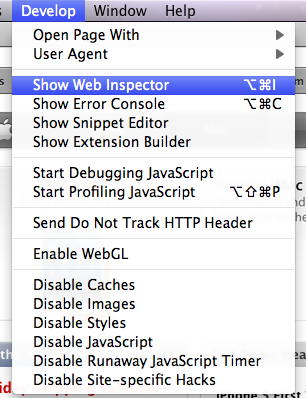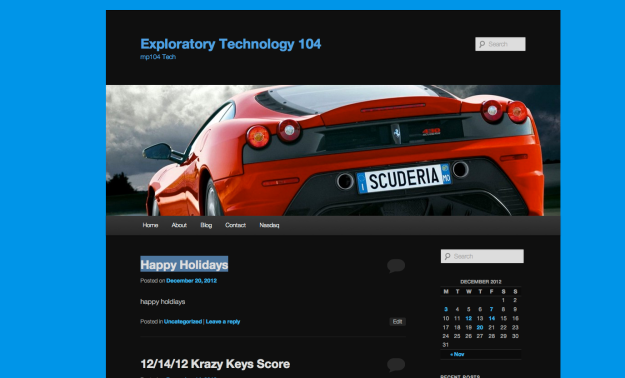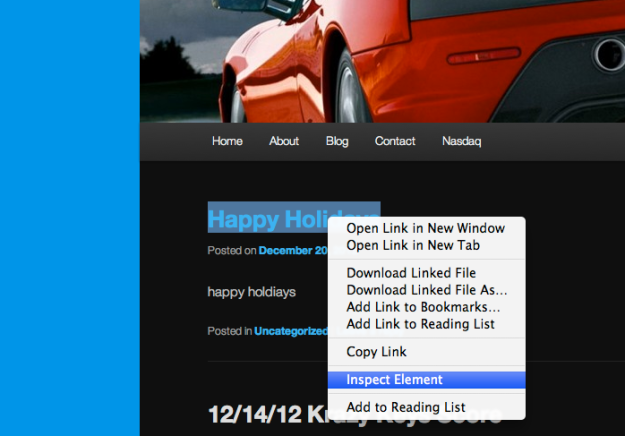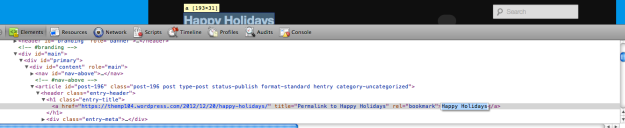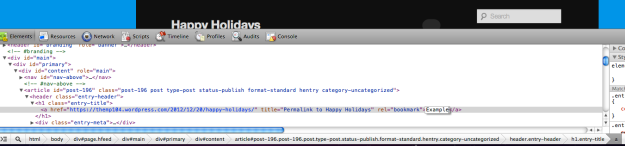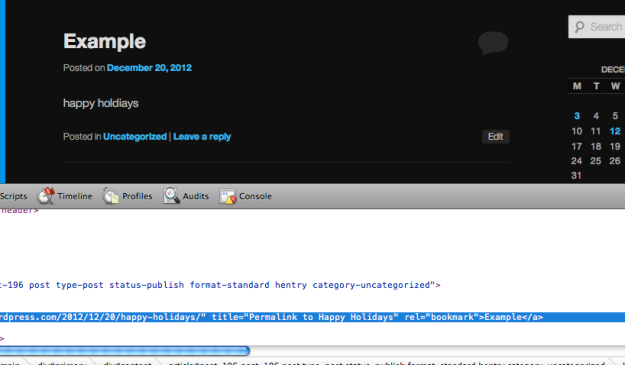I’ve heard that many people do not know how to Inspect Element on Safari. Here’s how it’s done.
1. Find Develop on Menu bar, between Window and Bookmarks (if not there click Safari on menu, click on preferences, click advanced,
then at the bottom, you should find a checkbox called “show develop menu in menu bar” and check it.) In picture 1, 2 and 3
2. Click on Develop, and Click Show web Inspector
(3rd In drop-down) and it’ll all work. In picture 4
3. You can also do this, go on a site, highlight the words and change it to something you would like to see as a preview. Right click on the highlighted word. Click option “Inspect Element”. Use your mouse to hover over some of the elements. when you hover, the area on the screen should be highlighted to show you what element does what. If you find the word you would like to change, double click on it and type. When you’re done typing, click the enter key on your keyboard. The words you typed should end up as replaced words from what it was before. This will not save at all! It’s just to see examples. Want to change a title on a post and want to see how it looks? Perfect use for this. If you don’t like it, refresh the page and it’ll be back to normal. In picture 6-10
Hope it works!
Need More Help Here are some pics: